AI Copilot
Overview
AI Copilot is an intelligent assistant specialized in Kubernetes policies, security, governance, and Policy as Code with access to live data from your Nirmata environment. The Copilot combines deep technical knowledge with real-time insights to provide actionable guidance for security, compliance, and policy management.
Key Capabilities
Kubernetes & Container Security
- Policy Creation & Management: Write, validate, and optimize Kyverno policies
- Security Posture Analysis: Assess and improve cluster security configurations
- Resource Management: Analyze deployments, pods, services, and other K8s resources
- YAML/JSON Configuration: Generate and troubleshoot configuration files
- Container Security: Best practices for images, runtime security, and hardening
Policy as Code Expertise
- Kyverno Policies: Validation, mutation, and generation patterns
- Compliance Frameworks: CIS benchmarks, PCI DSS, SOC 2, NIST
- GitOps Integration: Policy deployment and management workflows
- Multi-cluster Management: Cross-cluster policy consistency and governance
Live Environment Analysis
- Real-time Violation Detection: Identify and prioritize security issues
- Audit Trail Analysis: Track policy changes and remediation progress
- Resource Discovery: Find and analyze specific resources across clusters
- Trend Analysis: Historical security posture improvements
Problem-Solving Approach
The AI Copilot follows an autonomous analysis approach:
Proactive Investigation
- Uses available tools to gather context without requiring explicit requests
- Considers multiple approaches (3-5 different solutions) before making recommendations
- Performs root cause analysis for policy violations and configuration issues
Practical Guidance
- Provides step-by-step remediation instructions
- Includes ready-to-use YAML, JSON, and Dockerfile code examples
- Recommends industry-standard security and compliance best practices
- Prioritizes high-impact, low-effort improvements
Specialized Knowledge Areas
Security & Compliance
- Runtime security and admission control
- Network policies and micro-segmentation
- Identity and access management (RBAC, service accounts)
DevOps & GitOps
- CI/CD pipeline security integration
- Infrastructure as Code (IaC) scanning
- Policy automation and deployment
- Monitoring and alerting strategies
Troubleshooting & Optimization
- Policy conflict resolution
- Performance impact analysis
- Resource optimization recommendations
- Incident response and remediation
Using Copilot - Available Tools
AI Copilot has access to 8 specialized tools that interact with your Nirmata environment and provide real-time insights:
Security & Policy Analysis Tools
getPolicyResultsSummary
Get live security posture across your environment.
- Returns: Current violations grouped by policy and rule
- Filters: Can focus on specific namespaces, source IDs, or source types (k8s/git-repository)
- Use Cases:
- “Show me all current security violations”
- “What’s the security state of my production namespace?”
- “Which policies are failing most frequently?”
getViolationAuditLog
Historical view of security posture changes.
- Returns: Aggregated changes over time (remediated, new violations, etc.)
- Time Range: Configurable (hours to days in ISO-8601 format like PT24H or P5D)
- Filters: Can focus on specific policies, sources, or source types
- Use Cases:
- “What security improvements were made this week?”
- “Track remediation progress over the last month”
- “Show violation trends for specific policies”
Infrastructure Discovery Tools
listClusters
Inventory of all managed Kubernetes clusters.
- Features: Pagination support, name filtering (partial match)
- Returns: Cluster names, IDs, and metadata
- Use Cases:
- “Show me all clusters in the environment”
- “Find clusters with names containing ‘prod’”
listNamespaces
List namespaces within a specific cluster.
- Features: Pagination, requires cluster name/ID
- Returns: Namespace inventory for targeted cluster analysis
- Use Cases:
- “What namespaces exist in my production cluster?”
- “Show me namespace organization across clusters”
listPolicies
Catalog of all deployed policies.
- Features: Filter by cluster IDs, pagination support
- Returns: Policy names, categories, annotations, and metadata
- Use Cases:
- “What policies are deployed across my environment?”
- “Show me security policies for specific clusters”
listRepositories
Inventory of linked code and image repositories.
- Features: Pagination support for large repository lists
- Returns: Repository information tied to policy scans
- Use Cases:
- “What repositories are being scanned for policy violations?”
- “Show me all connected Git repositories”
Resource Search & Analysis Tools
searchResource
Find and analyze specific Kubernetes resources.
- Search Criteria: Resource name (partial match), resource type, scope
- Scope Options:
- Repository + Branch
- Cluster + Namespace
- Cloud + Account + Service + Region
- Resource Types: Pods, Deployments, Services, ConfigMaps, etc.
- Use Cases:
- “Find all nginx deployments in production”
- “Locate ConfigMaps with sensitive data”
- “Search for specific resources causing violations”
get_current_page_context
Understand what you’re currently viewing in the UI.
- Returns: Scraped browser context (can be verbose)
- Best Used: When context about your current dashboard view is needed
- Use Cases:
- “Analyze the violations shown on my current page”
- “Help with what I’m currently looking at”
- “Provide context-specific recommendations”
Common Tool Combinations
Complete Security Assessment
listClusters→ Get environment overviewgetPolicyResultsSummary→ Current violation stategetViolationAuditLog→ Historical trendssearchResource→ Investigate specific issues
Policy Troubleshooting
listPolicies→ Find relevant policiesgetPolicyResultsSummary→ See current failuressearchResource→ Locate affected resourcesget_current_page_context→ Understand your current view
Remediation Tracking
getViolationAuditLog→ Baseline violationsgetPolicyResultsSummary→ Current state- Comparison analysis for progress measurement
Autonomous Tool Usage
AI Copilot uses these tools proactively when you ask questions:
- Automatically determines which tools provide the needed information
- Calls multiple tools in sequence to build complete context
- Analyzes data across tools to provide comprehensive answers
- Does not require permission before using tools (unless missing required parameters)
Key Advantages:
- Real-time Data: All tools provide live environment data
- Cross-correlation: Combines data from multiple tools for deeper insights
- Contextual Intelligence: Tools work together to understand your specific situation
- Actionable Results: Data is immediately usable for decision-making
Conversations
Starting a New Conversation
To start a new conversation with AI Copilot:
- Navigate to the AI Copilot section in Nirmata Control Hub
- Click the New Chat button or icon
- Type your question or request in the input field
- Press Enter or click Send
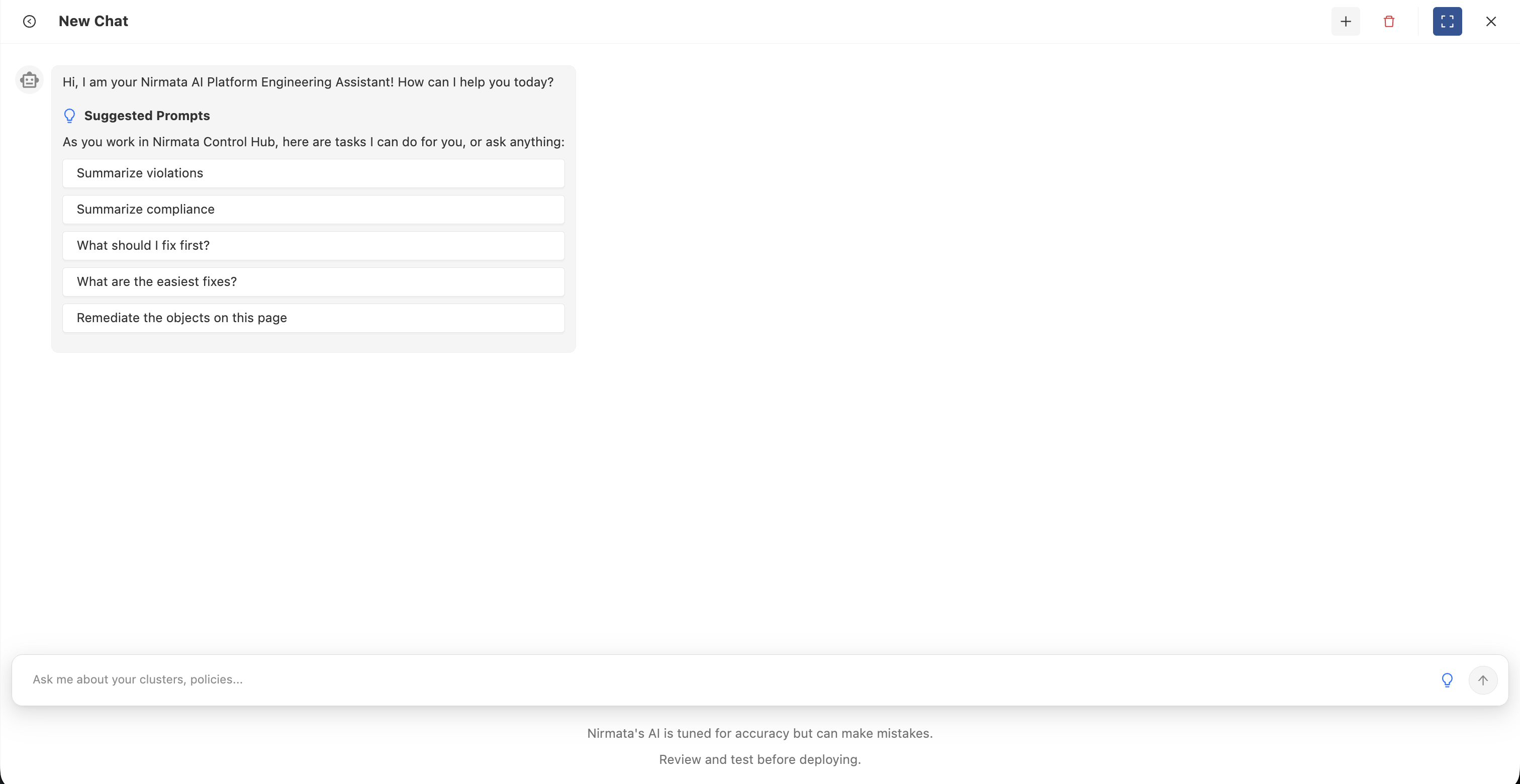
The Copilot will analyze your request and use its available tools to gather relevant information from your environment before providing a comprehensive response.
Example Questions:
- “Show me all current security violations in my production cluster”
- “What policies are failing most frequently?”
- “Help me write a Kyverno policy to restrict privileged containers”
- “Track remediation progress over the last week”
- “What are the easiest fixes I can make right now?”
Conversation History
AI Copilot maintains a history of your conversations for easy reference:
- Access History: Click on the conversation history icon or sidebar to view past conversations
- Resume Conversations: Click on any previous conversation to continue where you left off
- Search Conversations: Use the search functionality to find specific topics or questions
- Context Preservation: Each conversation maintains its context, allowing for follow-up questions
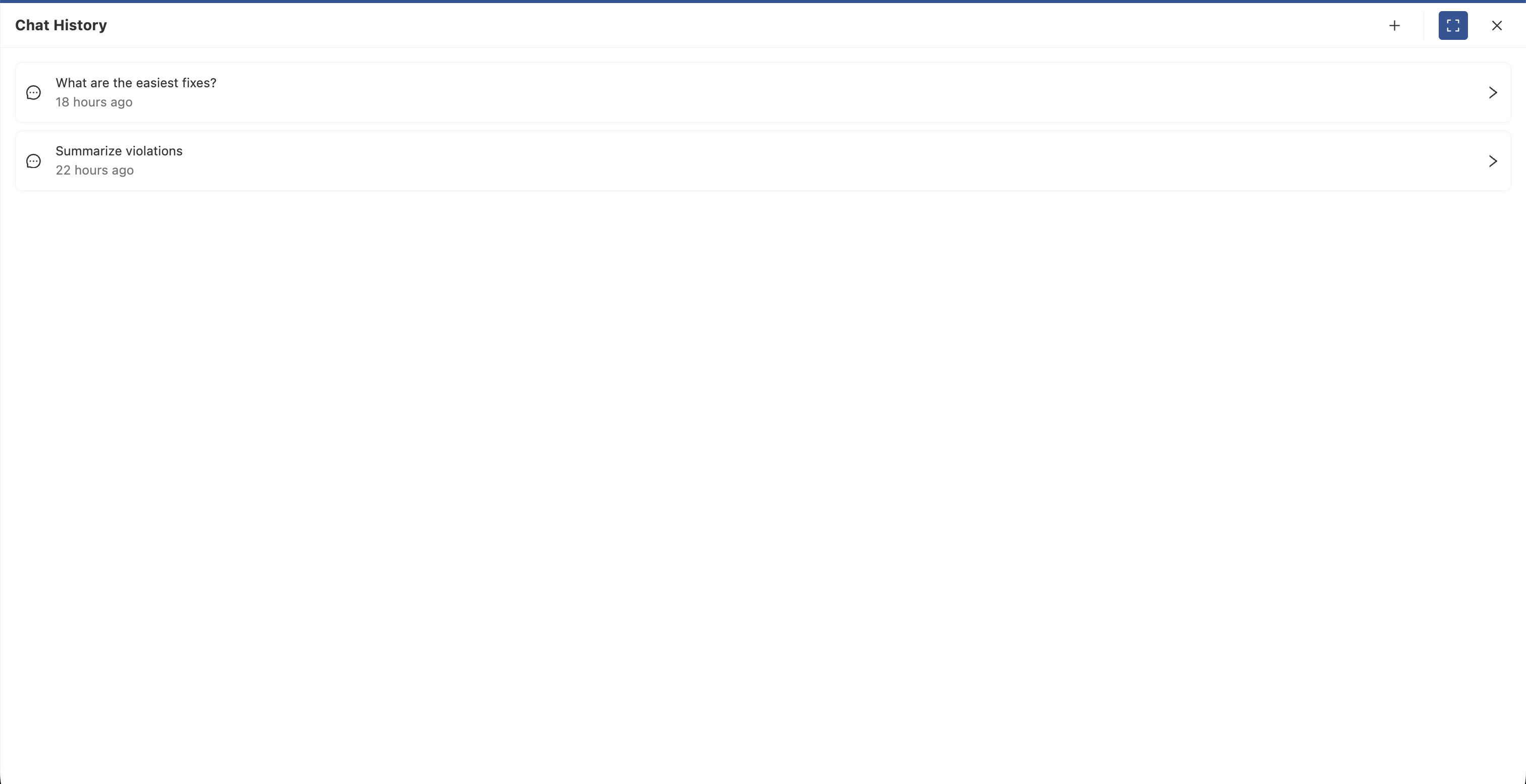
Conversation history helps you:
- Track your security improvement journey
- Reference previous recommendations and solutions
- Build on earlier discussions without repeating context
- Share insights with team members
Delete Conversation
To delete a conversation:
- Navigate to your conversation history
- Find the conversation you want to delete
- Click the delete icon (typically a trash can or X icon) next to the conversation
- Confirm the deletion when prompted
Note: Deleted conversations cannot be recovered. Consider exporting important information before deleting.
Best Practices
Ask Specific Questions
- Instead of “Are there any issues?”, ask “What security violations exist in my production namespace?”
- Provide context about what you’re trying to accomplish
Use Natural Language
- The Copilot understands conversational queries
- No need to use specific command syntax
Leverage Context Awareness
- When viewing a specific dashboard or report, ask “What should I fix first on this page?”
- The Copilot can see your current view and provide targeted recommendations
Follow-up Questions
- Ask clarifying questions to dig deeper
- Request code examples, step-by-step instructions, or alternative approaches
Combine Multiple Requests
- “Show me all violations in the production cluster and suggest which ones to fix first”
- The Copilot will automatically use multiple tools to provide comprehensive answers
Monitor AI Usage
All AI Copilot interactions consume AI credits from your monthly allocation. You can monitor your usage and track conversations in the AI Usage section.
To check your AI usage:
- Navigate to Settings > Account
- Click on the AI Usage tab
- View your usage metrics including:
- Total tokens consumed
- Remaining credits for the current billing period
- Detailed conversation history with token counts
For complete details about AI usage tracking and metrics, see the AI Usage documentation.
